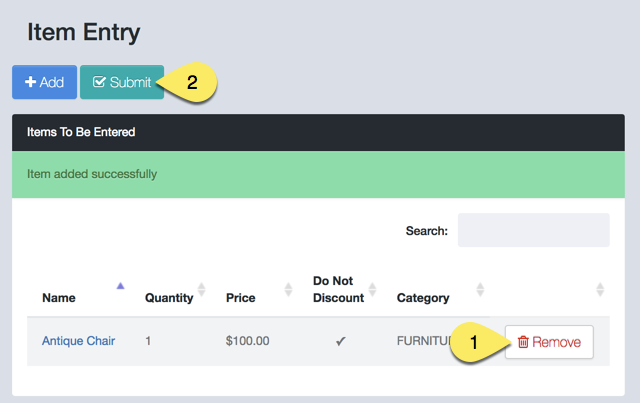Getting to the item entry screen:
- Click Item Entry on the left
Not seeing this option?
Stores have the option of disabling Dealer Item Entry. - Click the Add button
Left or right
Depending on the size of your screen, these buttons may appear on the right or left side of your screen.
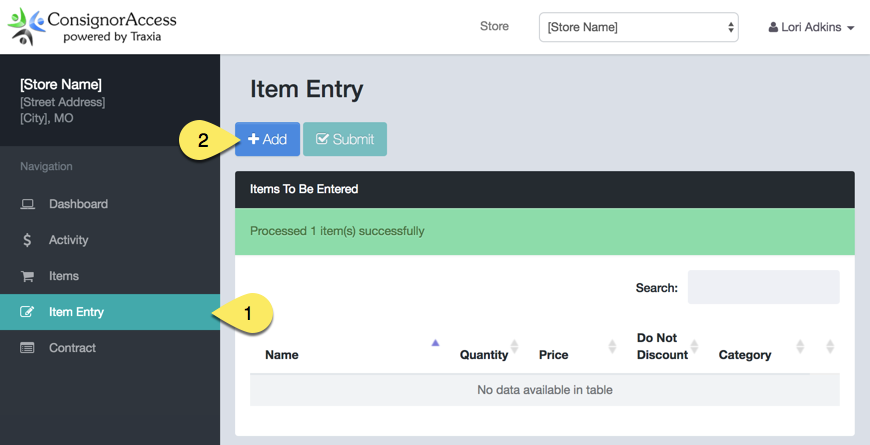
Entering inventory:
- Enter the Name(or description) of the item.
Entering Online Inventory?
You may want to enter additional information to appear online. - Enter the Quantity that will be available for sale.
- Enter the Price you’d like to sell the item for.
- Check this box if you do not want this item to follow any automated discounts set by the store.
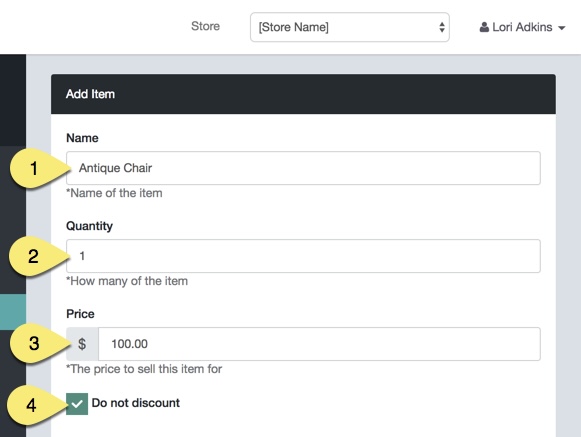
When done:
- If you are done entering inventory or would like to review what’s been entered so far, click the save and close button
- If you’re done with this item and would like to add another, click the save and add another button.
- If you’re done with this item and would like to use this item as a template for another item, click the save and copy button
- If you’d like to cancel adding this item to inventory, click the Cancel button.
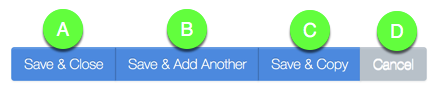
Review and Submit
- Remove any items you do not wish to have added (if any)
- Once you’re ready for you inventory to be submitted, click the Submit button
Depending on the size of your screen, these buttons may appear on the right or left side of your screen.